Dell is one of the most popular laptop manufacturers. They have their own drivers for laptops and other Dell products like Dell Mouse, Keyboard.
If you are using these devices with Windows 10 then you have to use Dell device drivers for Windows 10. With the launch of Windows 10, Dell has updated it’s all the drivers for Windows 10 users.
If you want to update Dell Drivers, then you have two choices. One is downloading Dell Drivers from Dell website, and also you can use 3rd party tools to automatically download and install Dell Drivers for Windows 10. Download drivers only from Dell website.
Guide to Download Dell Drivers for Windows 10
Drivers are essential software to allow computers to communicate with hardware devices like Monitor, Graphics card, printer, keyboard or mouse. If you are using outdated Dell drivers with Windows 10, then you may face some issues with Dell devices.
Here in this article, we are going to share how you can download the latest DELL drivers from the official website and how you can update existing dell drivers.
Some common problems due to drivers are:
- Audio driver not working
- Webcam drivers are not found
- Dell Mouse and Keyboard not Working
If you want to install a new driver, then you have to uninstall the previous driver version. It is very easy to download Dell drivers from the website and install them. All you have to do is just follow on-screen steps.
Check below steps to download dell drivers from dell.com.
How to Download Drivers from Dell Website
Step 1: Go to Dell official website to download drivers.
Step 2: Now first check the device for which you want to download the drivers.

Step 3; Click on driver page and then select your Dell product. Click on download and wait for some time.
Also, select your OS.

Now in case you don’t know the product then you can select Detect Product option. This will delete DELL product on your system and once done, download the driver.

Once a driver is downloaded, click on Install and restart your PC.
Also Read: Fix No Sound After Update Drivers Manually in Windows 10
How to Update Dell Driver Automatically
If you don’t want to do the process manually, you can use 3rd party driver update tools like Driver Easy. The tool is very advanced and comes with many useful features.
You can download and update all the required drivers automatically at once. The tool is available for free to use for some time but it is worth to use the paid tool as well.
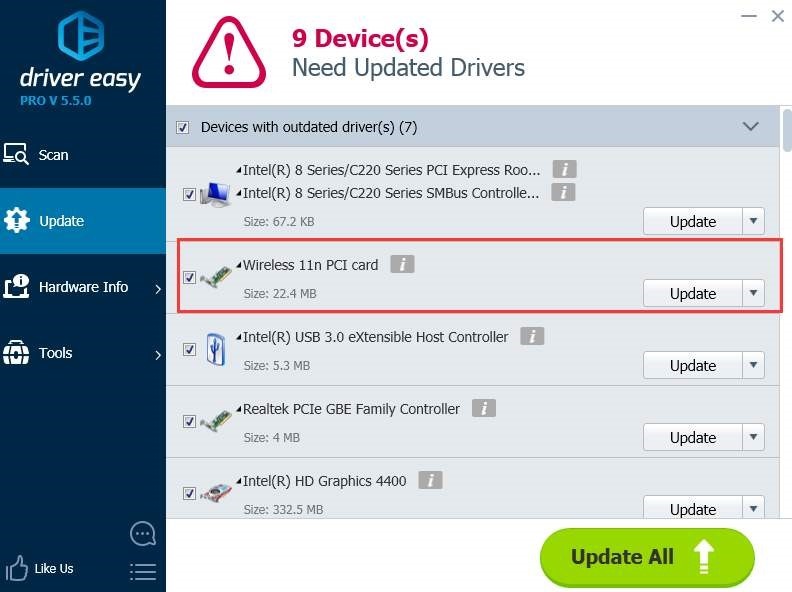
All drivers can be downloaded with just one click. It will automatically notify you to update old drivers. This will save you time and energy.
Hope you have successfully installed Dell Drivers. If you need any help then comment below.
