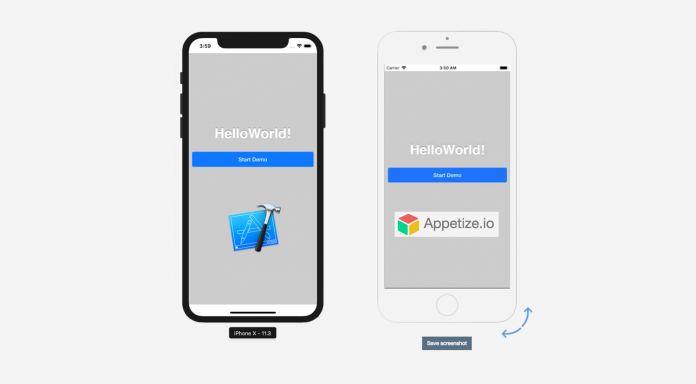Netflix is a very popular streaming platform that comes with some other platforms of its kind it has replaced the television altogether for today’s generation. This is very Easy-to-use and it is very convenient, the one and only thing that you need to do so as to stream content on Netflix you need to have a solid internet connection and also a medium for use that can TV, digital streaming device, smartphone. Netflix is easy to use and it is available for all the platforms. If you are using Amazon Firestick then you can easily access Netflix App. Now there is no direct option to logout from Netflix in Firestick. So here is a complete guide on how you can Logout of Netflix on Amazon Fire Stick.
You will be accessing this platform with any of Amazon’s Fire TV devices, which includes Amazon Firestick as well. As we all know that Netflix is one of the most popular and widely used online movie and TV show streaming website.
Logout of Netflix on Amazon Fire Stick
When you want to disconnect your Amazon Fire Tv stick on your device that is from your Netflix account and then you want to begin it from the Home screen and then you need to follow these steps below.
Step 1: Make sure that your Fire Tv Stick is connected to Television then click on the settings.
Step 2: Go to the Applications option.
Step 3: Select the option to Manage All Installed Applications.
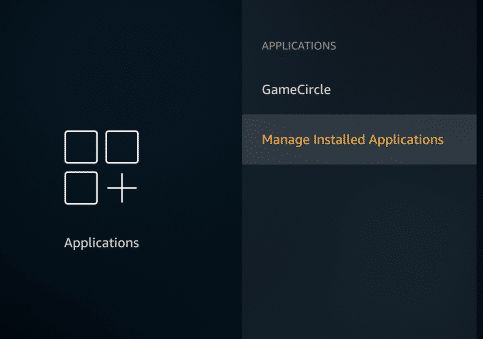
Step 4: Scroll down and then you need to select Netflix.
Step 5: Select the option Clear Data. This will clear all your data and then your account will automatically sign out from the device.

How to update Netflix on Amazon Fire Stick?
If you face a problem with Fire Stick and Netflix not working, then the chances are high that your Netflix application needs to be updated because it is outdated. So all you need to do is just update the Netflix app so as to resolve this issue.
To update your Netflix app, you need to follow these steps:
Step 1: You need to go to the Application Section that is available on your Fire TV menu.
Step 2: Then you need to go to the Netflix app.
Step 3: As soon as you will tap on the app, if there is an update available, on Netflix then you will be able to see the “update option”.
Step 4: If there is no update available then this option will not be shown.
Also Read: Chromecast Not Working on Windows 10
What to do if Netflix is unavailable or facing any issue on your Amazon Fire Stick?
If you are using the Netflix app on the Amazon Fire Stick and then you want to remove it from any prior issue then you can go for an update.
For this, you need to follow these steps-
Step 1: You need to go to the Fire TV menu.
Step 2: Click on the Settings options.
Step 3: Locate and then click on the Parental Controls and then click on free time profiles.
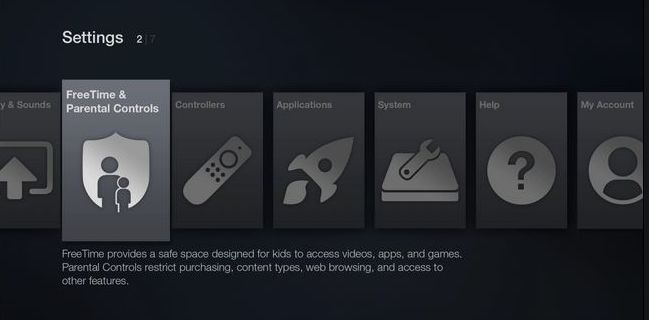
Step 4: Click on Manage Child Profiles and then you need to add titles to your Child’s Library.
Step 5: Click on the Netflix icon and then click on the select button that is on your Fire TV remote.
If still not able to resolve the problem then you Uninstall and Reinstall the Netflix app.
How to uninstall the Netflix app?
To uninstall the Netflix application, you need to follow these steps-
Step 1: You need to go to the main menu that is on your Fire TV.
Step 2: Click on the Settings.
Step 3: Under settings option, you need to click on Managed Installed Applications.
Step 4: You need to click on Netflix.
Step 5: Click on the “Uninstall”.
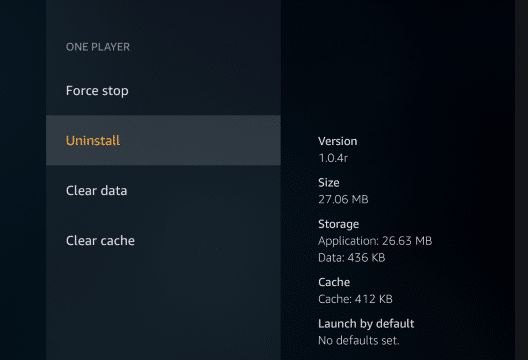
How to re-install the Netflix app?
Step 1: You need to go to the Fire TV menu.
Step 2: On the top right side, you will need to click on the search bar. Then you need to type Netflix and then click on the magnifying glass that is a search icon and you will see a magnifying glass.
Step 3: You need to click on the Netflix app from that is from the appeared results.
Step 4: Click on the install option. As soon as click on install option the app will install and then you can use our Free Netflix credentials so as to log in.
It can also happen that Netflix does not support the Power Cycle that is connected to your Fire TV Stick.
Power cycling the Fire TV stick is a great option so as to resolve the Fire Stick Netflix problem. And it is not only beneficial for this error but also for various other issues and problems that are caused by Fire TV streaming issues.
Power cycling your Fire TV stick is to simply restart your Fire TV stick. So for this, you need to follow these steps:
- You need to remove the power cord that is connected to the Fire TV stick.
- Leave the device untouched for approximately 5 minutes.
- Plug the power cord back again into the Fire TV Stick.
- Use your Fire TV remote to restart your device.
When you want to restart your Fire TV stick and that can be done by your Fire TV remote, in this case, you will need to press as well as hold the combination of two buttons together that is Select and Play/Pause approximately for 10 seconds.