Windows automatically starts so many apps in the background without your permission. If you open any one app, by default Windows automatically loads another list of processes in the background.
Windows has its priority levels that you need to adjust. There are so many factors that will affect windows services. All the important priority levels are adjusted to run Windows Apps easily. Sometimes this process depends on which chip you are using and time takes to run Windows Apps services.
In this article, you will learn how to Set CPU Priority to Prefer Foreground in Windows 10.
What is CPU Priority?
CPU Priority is one of the complex processes of your computer. CPU Priority is decided by your processor when your computer is on. If you ever checked your task manager then you noticed that there are more processes and services running in the background even if you don’t open any software. So what are these processes?
See Windows is a collection of thousands of small processes and some of them are really important. Now all windows process uses more CPU usage. Some popular Windows services are
Set CPU Priority to Prefer Foreground apps
There are certain Windows Services that are always running in the background consuming your CPU power. You cannot change it. Some processes use 100% of CPU power and this leads to Crashes and BSOD errors in Windows 10. Check these articles:
- Fix WMI Provider Host High CPU Usage
- TrustedInstaller.exe High CPU issue
- Svchost.exe (netsvcs) High CPU Usage
- Windows Shell Experience Host High CPU
Now let’s move further to the two simple methods to set CPU priority to prefer foreground apps in Windows 10. In some situations, you can change or set CPU priority to choose foreground applications to the users.
There are many different ways to modify CPU priority in Windows 10 including Registry editor and control panel.
What is Set CPU Priority to Prefer Foreground?
There are many services in Windows 10, which have their own priorities. According to Microsoft, these priority levels are fixed.
Here in this article, we are going to explain, how to change or set the CPU priority in Windows 10.
Note that you cannot Set CPU Priority to Prefer Foreground Apps manually but you can change settings for some time.
If you are facing high CPU usage issue then read this article.
Method 1: Adjust foreground apps
Step 1: Open Control Panel and go to System Properties settings.
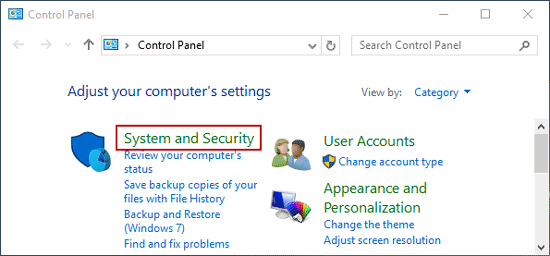
Step 2: Then go to System and Security.
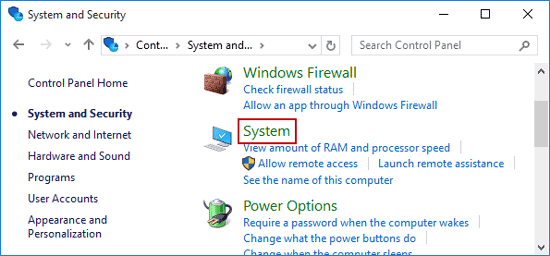
Step 3: Go to Advanced system settings > open System Properties.
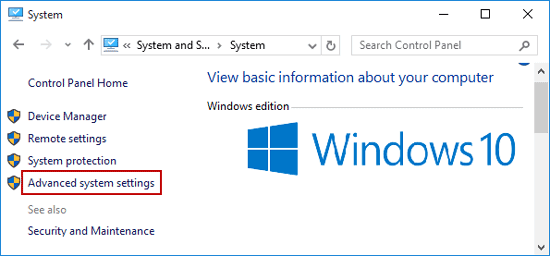
Step 4: Change Performance settings.
Step 5: Click on Advanced > click Settings.
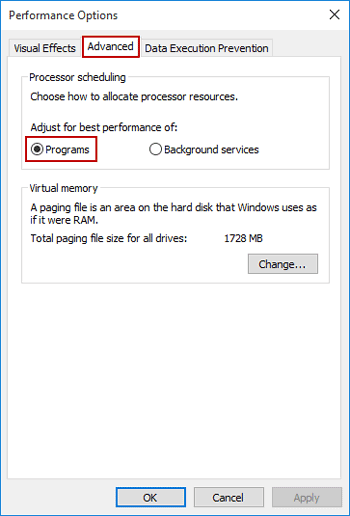
Step 6: Again go to Advanced again > select Programs to “Adjust for best performance of Programs”.
Step 7: Click Apply > OK.
Method 2: Change DWORD value in Registry Editor
Step 1: Open Run > type regedit to open the registry editor.
Step 2: Navigate to the following key:
HKEY_LOCAL_MACHINE\SYSTEM\CurrentControlSet\Control\PriorityControl
Step 3: Change value Win32PrioritySeparation.
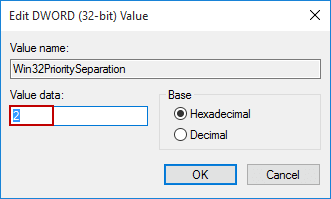
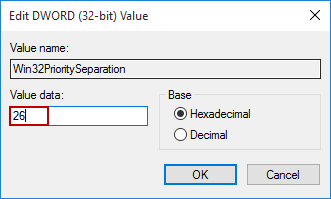
Double click the Win32PrioritySeparation > value data is 2 now. Change it to 26. Save it and reboot PC.
Thanks for reading this article.
If you are facing any Windows 10 issue, just comment down below.
