A lot of you might have been stuck on this blue screen of death error, commonly known as Thread Stuck in Device Driver. The error is frequently encountered by the Windows 10 users. And so if you too are a victim of the Thread Stuck in Device Driver Windows 10 BSOD error, then you are on the right page. The error is probably due to faulty video card driver. Or maybe it is due to the damaged video card. But since we are sure that the problem is due to a faulty driver, and doesn’t happen due to hardware, you can easily fix it yourself. So today we are sharing some information about the Thread Stuck in Device Driver and fix it easily.
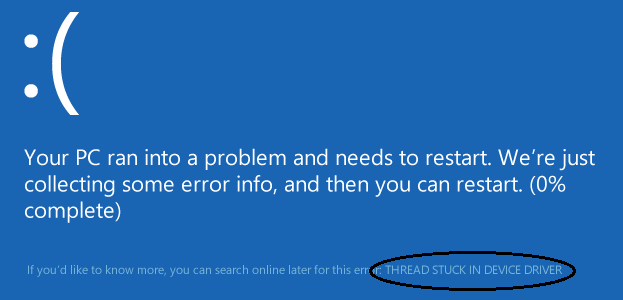
Thread stuck in Device Driver Error 0x1000000ea
Many of you might not be aware of what does Thread Stuck in Device Driver mean? So for those let us have a quick look at the reasons and symptoms related to the error. The Thread Stuck in Device Driver Windows 10, is basically a blue screen of death error before which your computer lags and strains a bit and then finally crash. While some encounter the error message soon after they start their system, while some get it after a few minutes. The error is said to be driver specific, so let us know some more reasons that lead to it.
- A damaged device driver.
- Overheating of your computer system.
- Misconfigured device driver.
- Damaged or faulty device.
- Incompatible driver.
- An outdated device driver.
How to Fix Thread Stuck in Device Driver Windows 10
There are various ways by which you can fix the issue on your Windows 10 system. So let us begin with the first and the easiest way.
Also Read: How to Install Razer Mouse Drivers on Windows
Solution I- Update or Reinstall All your Drivers
Since the error 0x100000ea is mostly caused due to the drivers especially the video card or the Graphic card driver, so the first thing that you should check is a faulty driver. For that, just follow the steps given below.
Step 1: Open Device Manager on your system. Either type Device Manager in the search box or enter devmgmt.msc in the Run window.

Step 2: You will observe a list of hardware associated with your system. Expand it.
Step 3: Now look for a yellow triangle with an exclamation mark against any device driver.
Step 4: If you find any such driver, right click on it. Then click on Update.
Method II- Control the Temperature
Overheating is another major cause of most of the errors. Overheating of the system can have a drastic effect on the video card like locking of the chipset. In such conditions, you would observe the Thread Stuck in Device driver Error 0x100000ea. And so it is important that you keep a check on the temperature of your desktop or laptop.
To cool down the system, make sure that the fans and UPS of your system are working properly. Also, the UPS needs to be upgraded, I case it is old. So better keep your video card in a healthy state to prevent errors like this.
Method III- Restore Your System to Fix the Error 0x100000ea
The next method that you can try to resolve this blue screen of death error is by restoring your system to the time when it used to work without any kind of error. This will help you reverse the conditions that were leading to this unwanted situation.
Step 1: Follow the given route-
Start> All Programs > Accessories > System Tools > System Restore
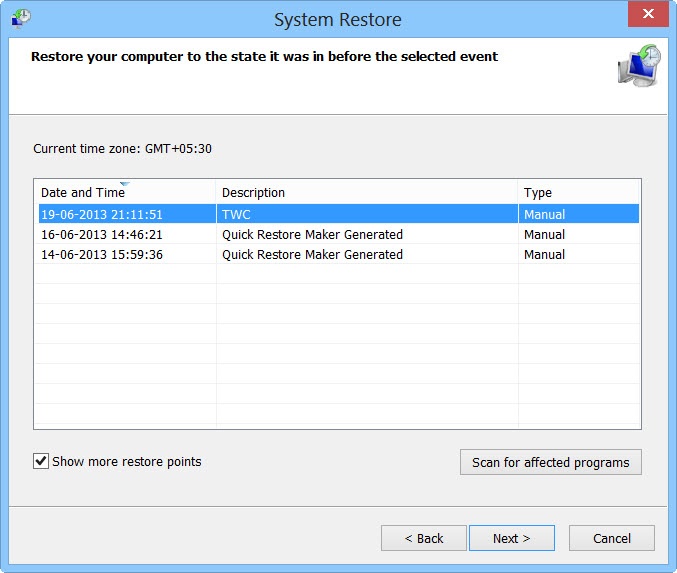
Step 2: Here you will observe all the restore points that you had created or were created automatically.
Step 3: In the resultant dialog box, restore your system to a previous date.
Step 4: Just follow the instructions on the screen, and restore it to the latest restore point. The restoration process will begin automatically.
As the process of restoration will complete, the system will restart. Check for the error. If yes, then go ahead with the next method.
Method IV- Repair the Corrupted System Files
The last method that you can try is by identifying the presence of any corrupted system files and then repairing them. A corrupted system file also cause the thread stuck in device driver Windows 10 error. So just take help of the in-built checker of System File and scan your system.
Step 1: Right Click on the Start option. Then choose Command Prompt (Administrator).
Step 2: Then in the next window, type sfc /Scannow. Hit Enter.
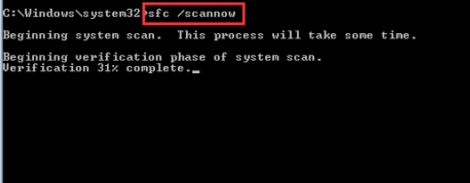
The System File Checker will begin the scanning process and scan out the corrupted files. Now repair them and you will be able to resolve the issue within not time.
So here we would like to end this article. We hope that you guys will now be able to fix thread Stuck in Device Driver in Windows 10 error easily. All these methods are easy, less time consuming and equally effective. If you have any other query, leave a comment below.